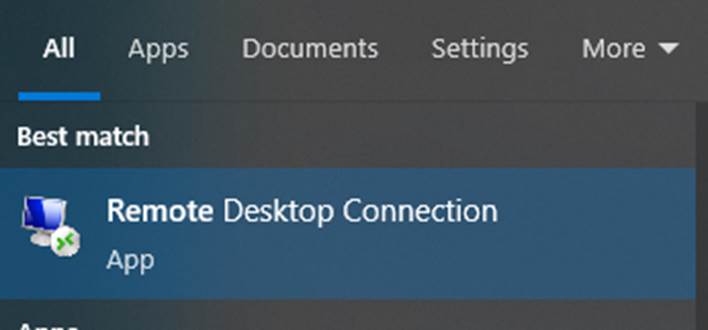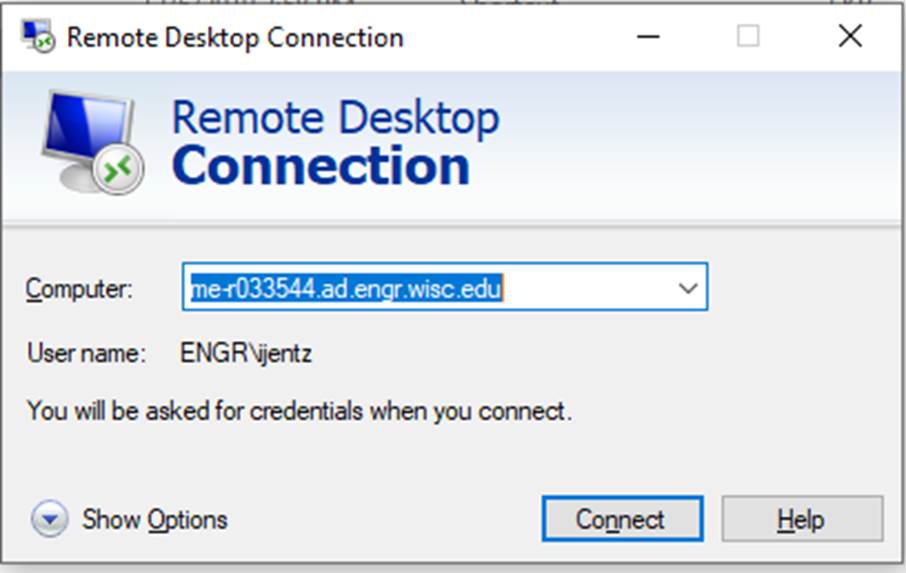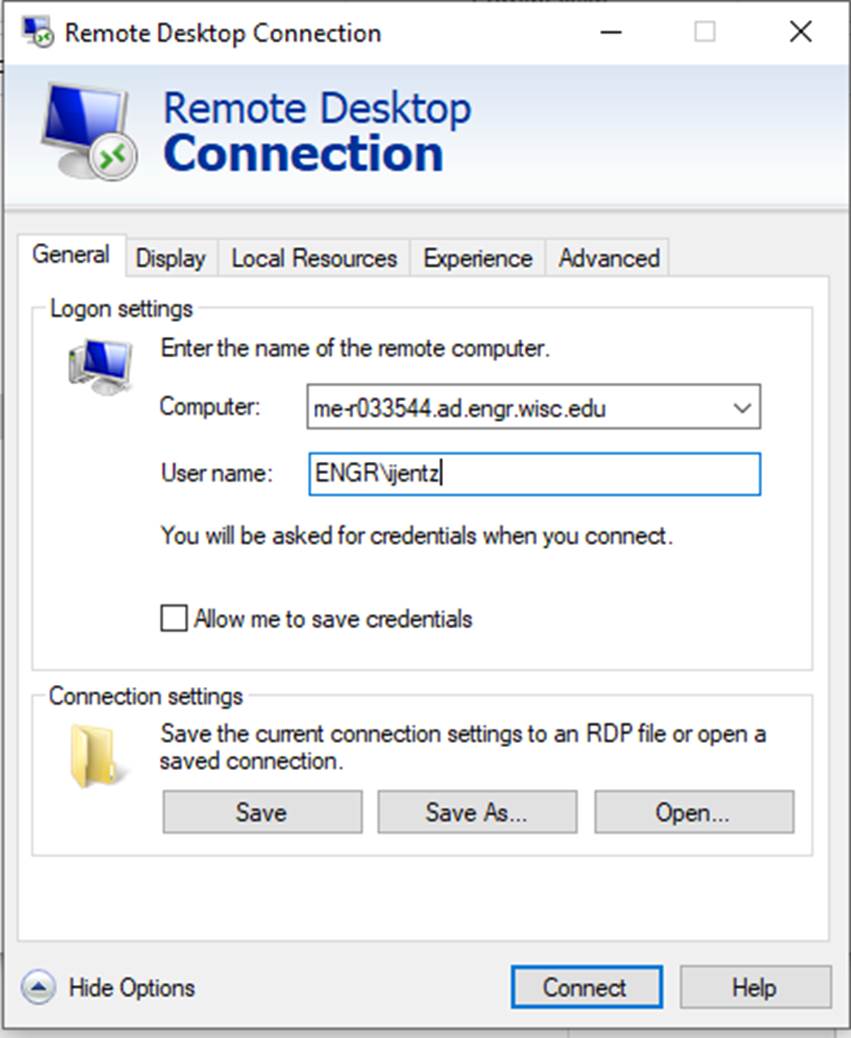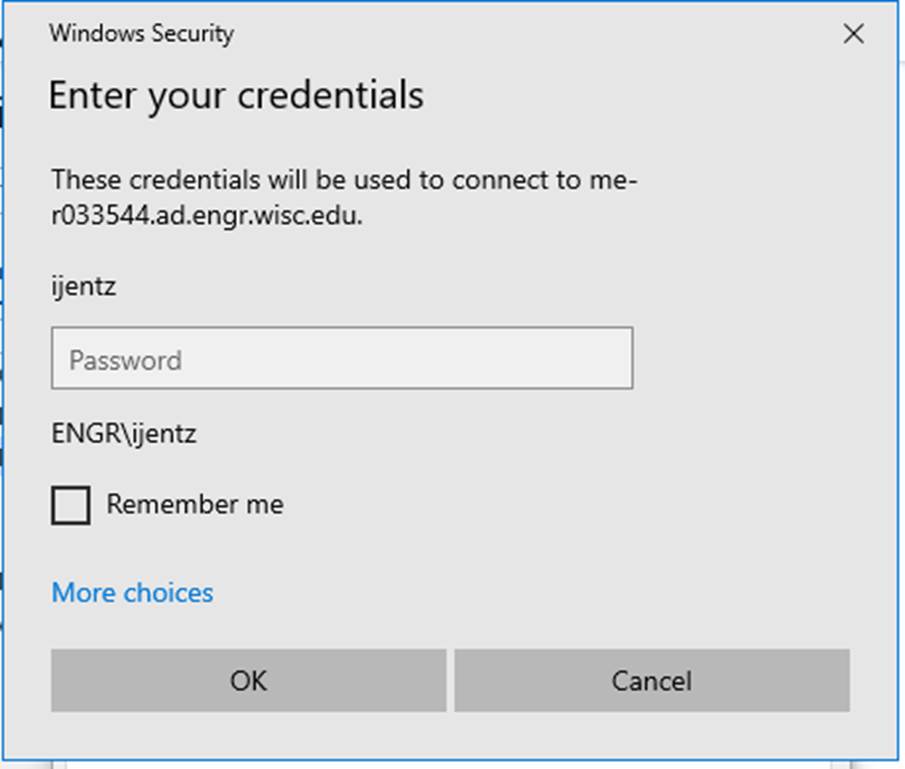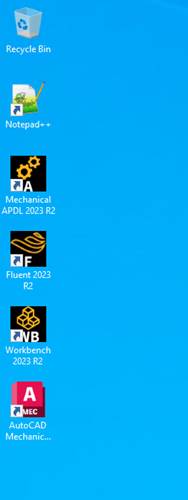Getting access to the server
You will need to be added to the SEL multi user serverís Remote Desktop Client group
∑ Email Ian Jentz at ijentz@wisc.edu requesting access
Loging on using remote desktop
|
Note you will have to be connected to the CoE network in order to use remote desktop.† Either ∑ Be on a hardwired ethernet connection within CoE ∑ Connect to the VPN: engr-full.vpn.wisc.edu† ∑ Instructions on the CAE VPN webpage. |
|
|
Start Remote Desktop Connection ∑ Search with ⊞ Win ∑ Or under C:\ProgramData\Microsoft\Windows\Start Menu\Programs\Accessories\Remote Desktop Connection
|
|
|
If setting up a remote connection for the first time, expand Show Options
Otherwise choose the target computer from the drop down menu |
|
|
Setup the remote connection to target the SEL multi user server using your CAE account as your login.
Computer: Me-r033544.ad.engr.wisc.edu User name: ENGR\<cae id> |
|
|
Select Connect to establish the remote desktop connection
You will be prompted for your CAE login credentials
|
|
|
Shortcuts to common applications will appear on the desktop.
A full listing of Programs can be found at C:\ProgramData\Microsoft\Windows\Start Menu\Programs |
|
|
If you need additional software installed, contact Ian |
|